Fixing Your Broken Matterport Tour on Google Street View
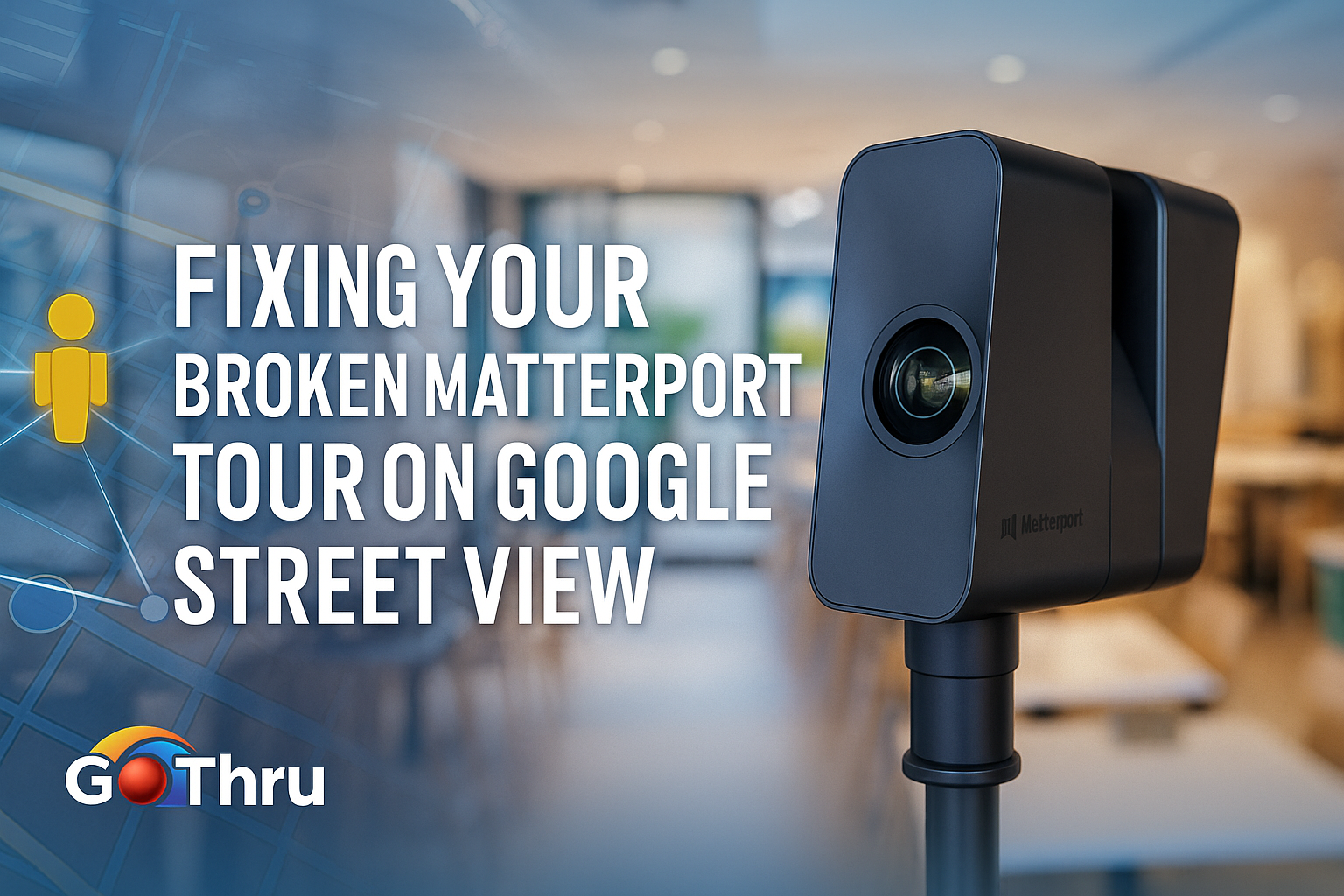
If your Matterport tour looks wrong on Google Street View — missing arrows, disconnected panoramas, or not linked to your business profile — you’re not alone. This issue happens often, and fortunately, it’s easy to fix without re-uploading your images.
At GoThru, we see this all the time. Photographers publish a Matterport tour to Street View, then check their Google Business Profile and realize the tour isn’t there. Or, worse, the panoramas appear as isolated images with no navigation between them. The result looks unprofessional and confuses clients who expect a seamless walkthrough.
Let’s go through why this happens and how to repair it properly.
The Real Cause: Missing Metadata
When a tour loses its connection or fails to link to a business profile, it’s rarely an issue with the panoramas themselves. The problem is with the metadata — the information that tells Google how your images relate to each other and where they belong.
There are two common failures:
- Missing Place ID – Each panorama must include the unique Google Place ID for the business. Without it, Google doesn’t know which business the 360s belong to.
- Missing Connections – Navigation arrows between panoramas are defined by “connections” (e.g., image A connects to image B). When Matterport publishes to Street View, these links can be lost, leaving each image as a standalone point.
To fix it, we simply need to reattach the Place ID and rebuild the navigation structure.
Step 1: Import the Broken Tour into GoThru
GoThru allows you to repair a published tour directly on Google — no need to upload anything again.
- Log in to your GoThru account.
- Go to Advanced → My Tours.
- Click Import from Google.
- Search for the business name and select it.
- Choose your Street View account and click Import.
GoThru will download all panoramas associated with that business into a new project. You’ll likely notice that the Place ID and navigation data are missing.
Step 2: Rebuild the Navigation
Next, we recreate the walk-through path manually using the 360 Image Connector.
- Open the project and launch the Connector tool.
- Switch to Expand Mode for a clearer view of your images.
- Select your starting panorama — typically the entrance — and connect it to the next logical image by clicking between them.
- A solid line will appear, showing a new navigation link.
Repeat this across all panoramas, linking them in a natural walking order. You don’t need to adjust any angles or reprocess images — just focus on restoring the logical flow.
Step 3: Save and Publish
When your connections are complete:
- Click Save in the top right corner.
- Return to the tour dashboard and hit Publish.
GoThru then updates Google via its API — adding the correct Place ID and re-establishing the navigation between panoramas. No image uploads are performed; only metadata is updated.
What Happens Next
After publishing, two things occur:
- Place ID Link – Within a few hours, your 360 tour should reappear correctly on the Google Business Profile.
- Navigation Processing – Google takes 2–3 days to process and display the new navigation arrows on Street View.
Once that’s done, your tour is fully restored — correctly linked to the business and fully navigable again.
Final Thoughts
Broken navigation or missing Street View links can make your professional work appear incomplete, but the fix is straightforward. By using GoThru to repair the metadata, you can recover any Matterport-published tour without starting over or re-uploading files.
At GoThru, we designed these tools specifically for photographers who need precise control over how their virtual tours appear on Google — because quality 360 imagery deserves a quality presentation.
Check this video where I take you step by step through the whole process