GoThru Street Editor - fast and easy to Street View
GoThru Street Editor
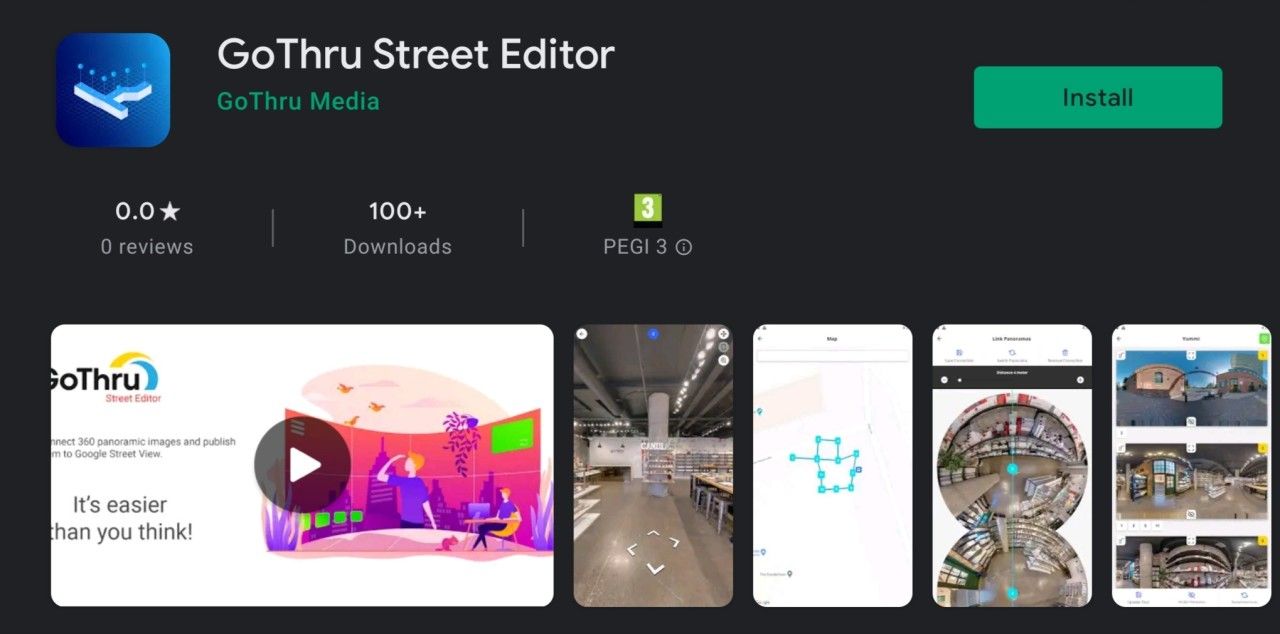
The Canada-based business, GoThru, is once again evolving to meet the needs of 360 Photographers and has already developed many more tools! After creating the GoThru Moderator, the only moderator outside of Google that provides the technology to create a constellation out of panoramic images and be published directly on Google Maps and the Street View Application, you can now meet the GoThru Street Editor.
GoThru Street Editor is a newly published application that allows photographers to connect their panoramas and publish their virtual tours on Google Maps directly from their mobile phones. Let's follow step by step how easy this process has been made with the GoThru Street Editor.
Step 1: Download the app
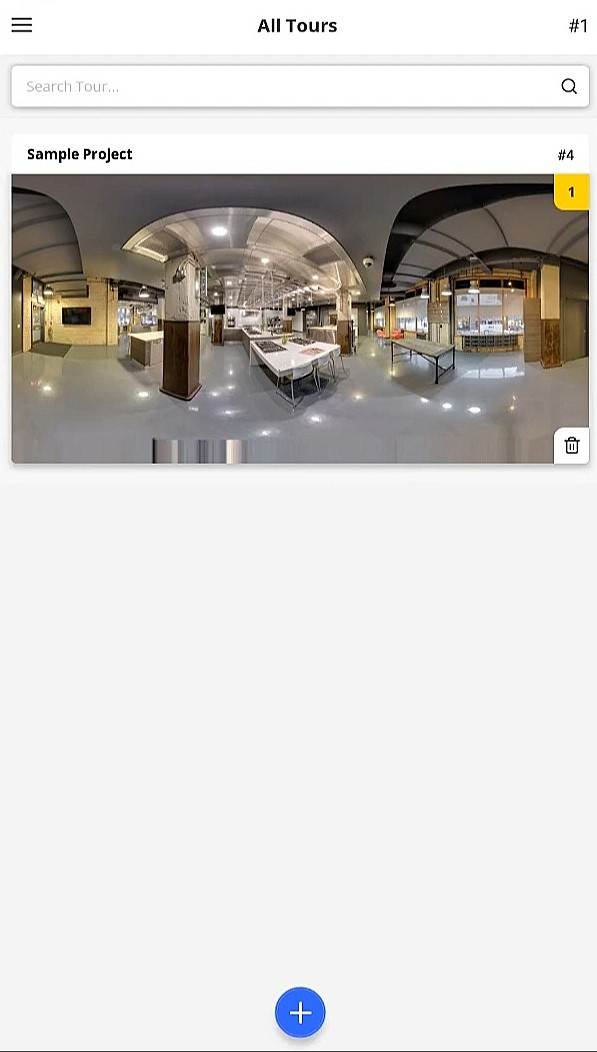
Once you have downloaded the app you can open it and see all the tours you have created with GoThru Moderator.
Step 2: Edit your virtual tours
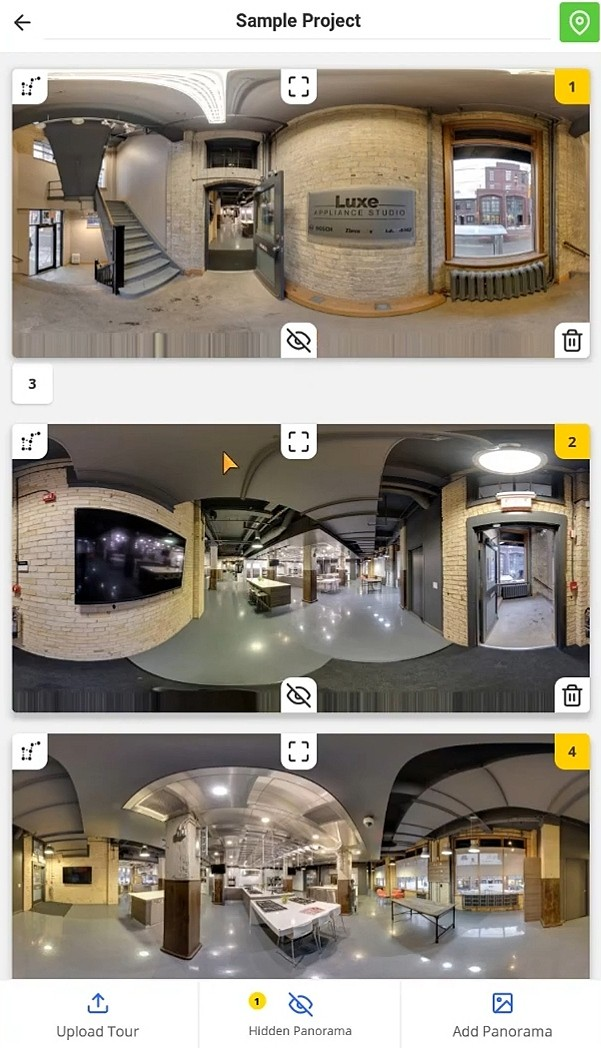
By exploring your virtual tours you will immediately see the moderate button at the rope left of your panoramas. This allows you to connect your panoramic images together and create a high-end virtual tour.
Step 3: Align your panoramas
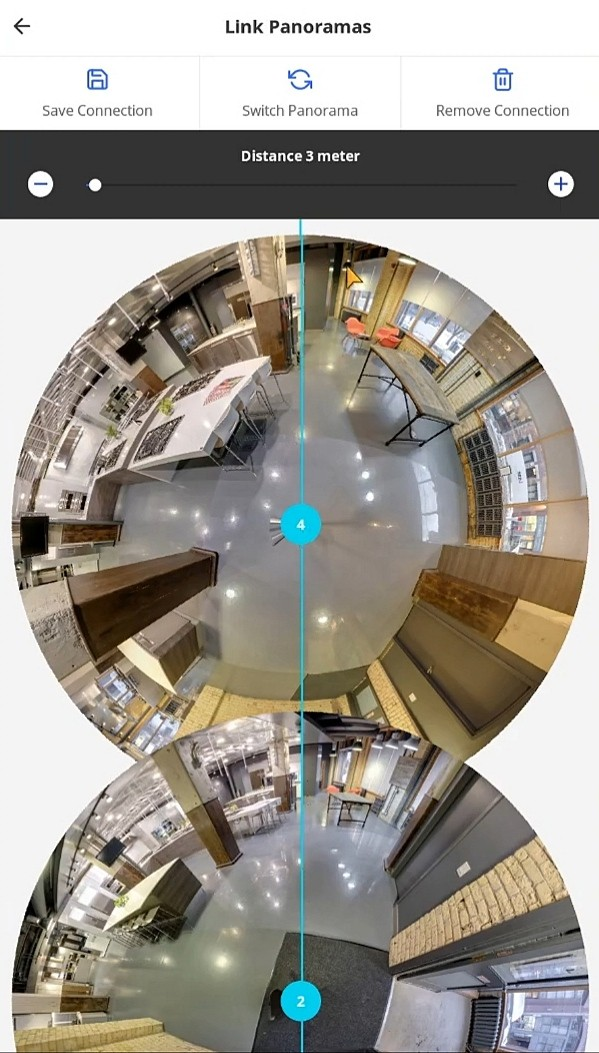
By clicking on the moderate button you are allowed to select another panoramic image to connect to it. Once you have found the image you want, select it and you will be directed to an aligning environment where you are presented with two big circles. Those circles belong to the two panoramic photos you want to connect with each other and by staging these circles clockwise and anti-clockwise you will be able to find the perfect alignment between those two.
Step 4: Adjust the distance and repeat
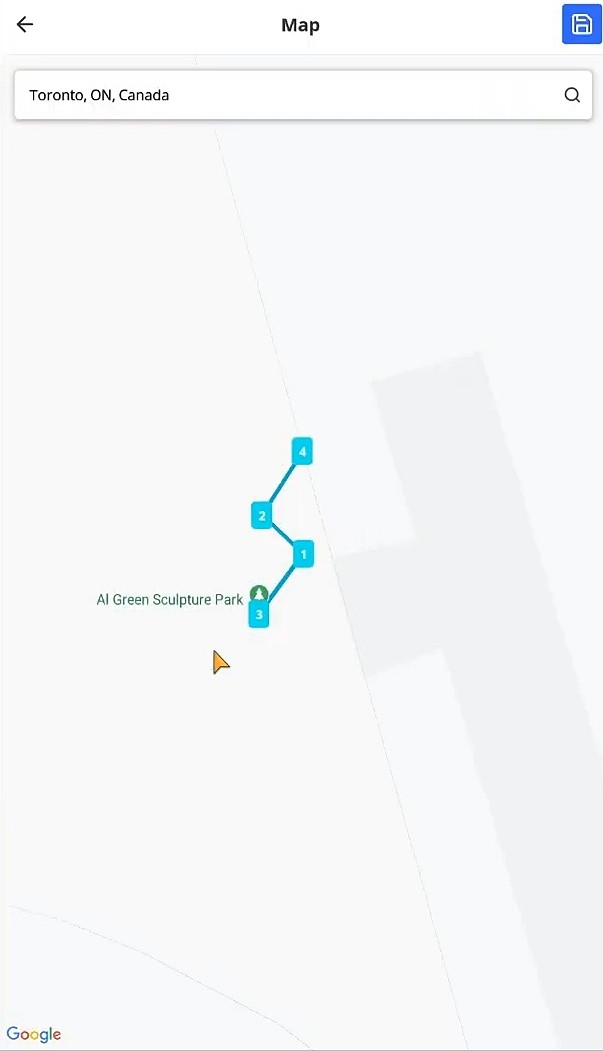
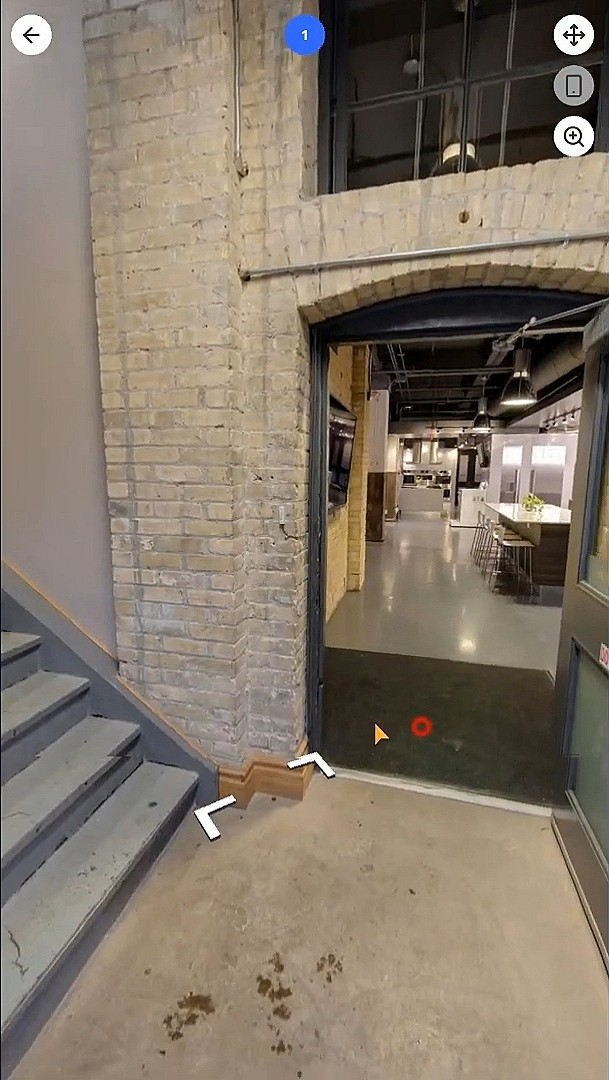
Before saving your connection you will see the option of adjusting the distance between the two panoramas. Depending on the outcome you would like to have, choose the most realistic distance for these two pictures. Now you can save the connection and repeat this process for every panoramic photo you have in this project.
Step 5: Don't forget to hide your used panoramas
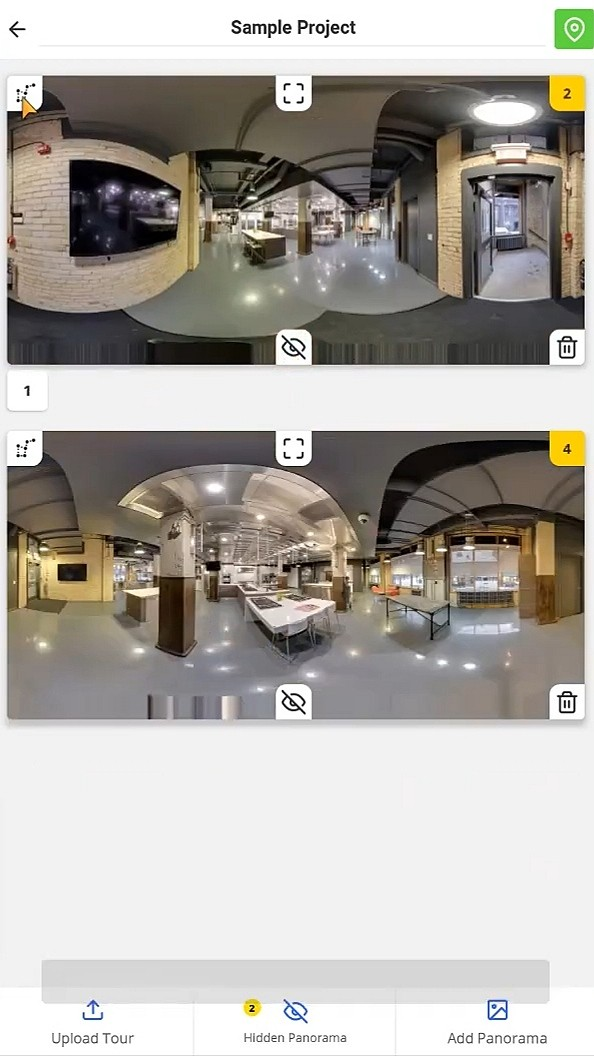
After completing a connection you should not forget to hide the panoramic images you have connected so that you will not end up with duplicate visuals.
Step 6: Login and upload
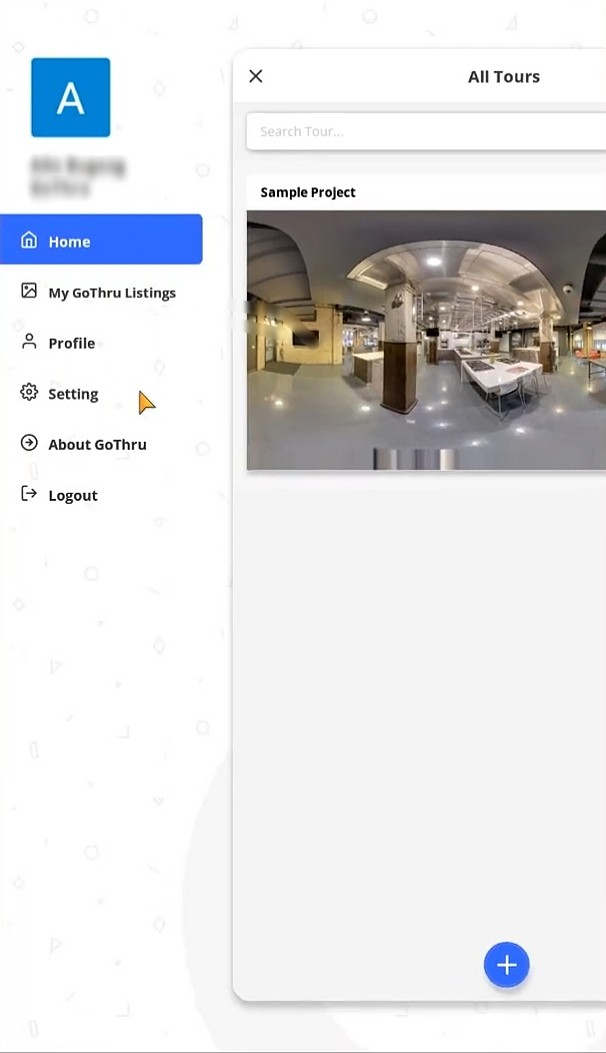
Now that you have completed your project you can save it and upload it directly to Street View. But in order to do that you need to be first logged in. So log in to your GoThru account and select the address on Google Maps you want to link your tour to.
Closing thoughts
GoThru is again combining revolutionary features with the easiness of usage to bring the high-end quality of virtual tours and impeccable user experience. The platform is not only responsive to fit the needs of every visitor but also offers a variety of themes and plugins that make it possible for users to create a unique virtual experience.
The GoThru Street Editor is available on Android and iOS and offers a top-quality service that can add value to your business. If you are still unsure how to use it then you can watch this video that shows eloquently the full procedure.
No one should miss this opportunity, so download the app now!