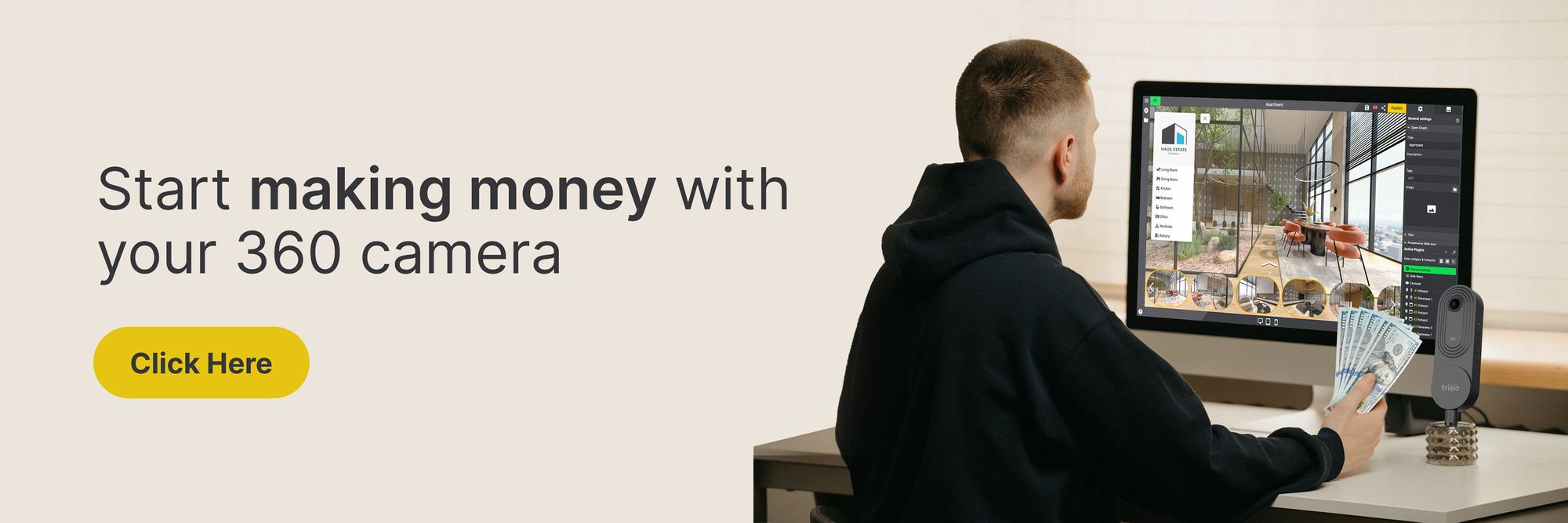Step-by-Step: Creating Your Own Google 360 Virtual Tour
Interactive 360 virtual tours let viewers explore a location. A 360-degree camera is used to capture the complete environment. These photos or movies are stitched together to provide a panoramic view of the location.

A 360 virtual tour is an immersive, interactive experience that allows users to explore a location interactively. It is typically created using a 360-degree camera, which captures images or video of entire surroundings. These images or videos are then stitched together to create a seamless, panoramic view of the location.
360 virtual tours can be experienced using various devices, including desktop computers, laptops, tablets, and smartphones. Users can move around the virtual tour by clicking and dragging the mouse or using their device's touch screen. Some 360 virtual tours also include additional panels that provide more information about specific points of interest or audio narration to guide the user through the tour.
360 virtual tours are often used to provide a realistic, immersive experience of a location, such as a museum exhibit, a real estate property, or a historic site. They can also be used for educational purposes, allowing students to explore and learn about a location from the comfort of their classrooms.
Creating a 360 virtual tour is easy
GoThru is a tool that allows you to create your virtual tour using your 360-degree photos. With GoThru, you can create a constellation out of the panoramic images and publish the tour directly on Google Street View. Here are the instructions on how to create a Google Virtual Tour.
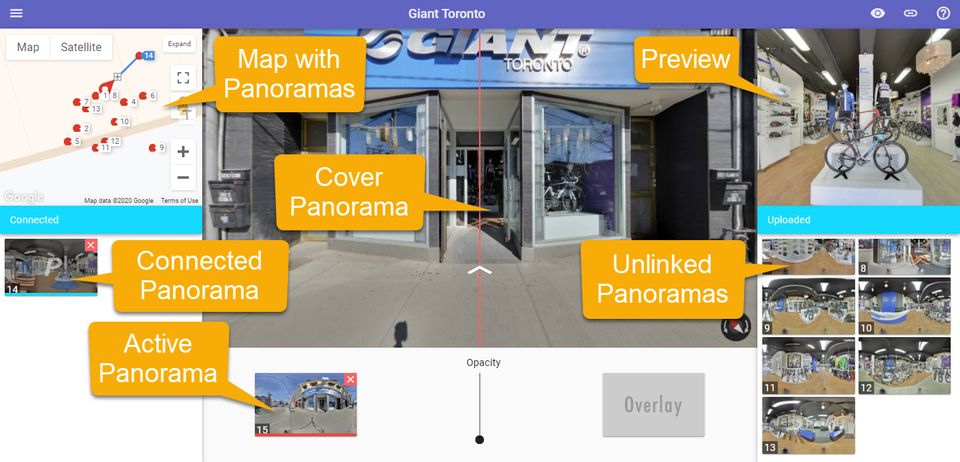
The first thing on how to create a Google Virtual Tour, you make your GoThru account and sign up with your Google account for free.
- Go to your account settings and choose My Profile.
- Click on the Google Drive button to allow GoThru to import panoramas from your drive account. You can make a tour with any camera that creates a 360° photo in a .jpg, .jpeg, or .png format.
- Press the Google Publish button to allow GoThru to publish to your account.
- Click on the Constellation tab on the top bar.
- Click Create New Tour, select the tour type, Google Business, Blue Line, or Hosted tour, and click Start.
- Enter a location or the CID and click search to find it. Once you find the location or CID, click Create New Tour, then follow the next steps.
- Then, upload the panorama and use the Drop Zone to upload your Pre-Stitched Panoramas, or use the Import from Google Drive button to import panoramas from your Google Drive account. In this second case, using the Import from Google Drive button, Search for your panoramas on Google Drive by typing the business name. Once found, press the Start Import button.
- Wait until the upload is completed. Once the upload or importing is completed, go to Constellations > Tools. You will see the panoramas count and panoramas dot representation on the map for the current tour. Last, publish your 360 virtual tours by clicking Constellations > Tools and start publishing.
Your 360 virtual tour is ready. You can also moderate the panorama on Create Navigation and GoThru Moderation tools that allow you to unlink panorama, preview window, connect panorama, and many more with GoThru. Start creating your 360 virtual tours on gothru.co !