How to Create Google 360 Virtual Tour for Your Business
If you are wondering how to create a Google 360 virtual tour for your business, GoThru allows you to create your own 360 virtual tours using your mobile phone.
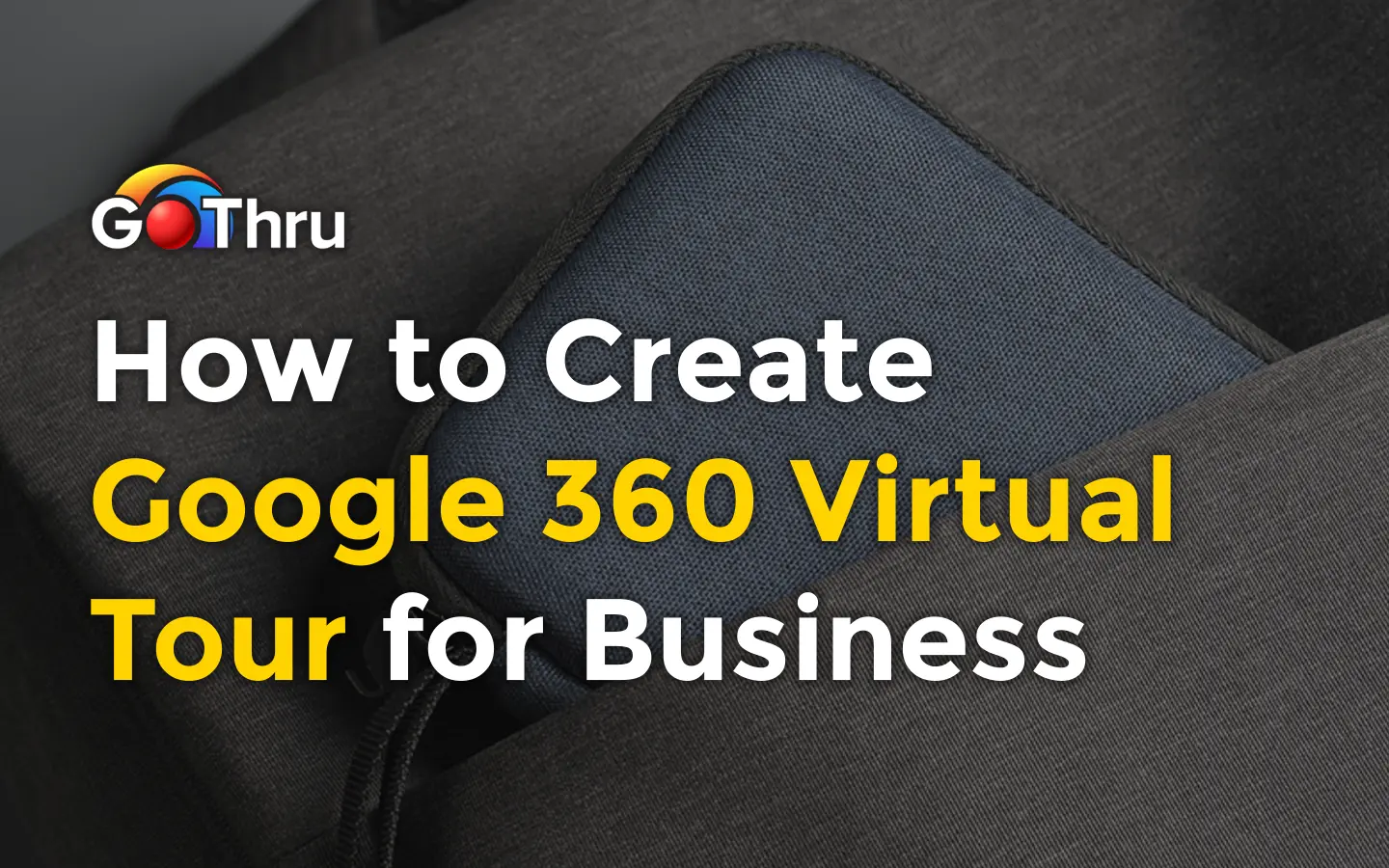
Google Maps has been one of the greatest innovations that enables us with much detailed information about geographical phenomena. It not only serves the function of direction providers, but it also helps businesses to be reached by many people. Companies will get plenty of benefits by activating Google My Business and providing the street view with Google 360 Images Business. It optimizes store performance since it gives users an extra visual dimension to explore your store. Moreover, it is also powerful for a positive marketing opportunity. It brings a unique experience that gives your store a competitive advantage since they can visit the place beforehand with Street View imagery through Google 360 Business.
GoThru provides a service to upload 360 virtual tour
If you are wondering how to create a Google 360 virtual tour for your business, GoThru allows you to create your own 360 virtual tours using your mobile phone. GoThru is a platform that offers complete 360 virtual tour software, whether you want to build a detailed virtual tour or publish 360 panoramic images to Google 360 business or navigate your 360 virtual tours in VR. As a result, you can publish your first 360 virtual tours, edit and moderate the panoramas, add the arrows and publish it directly to Google Street View without hassle, completely easy, and interactive.
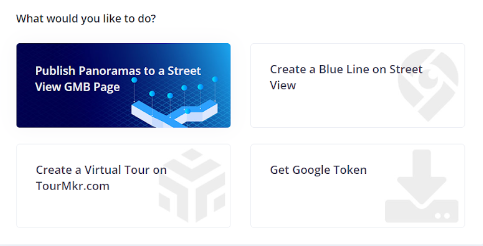
Before you start uploading your street view, make sure you already have a GoThru Street Editor account by downloading the GoThru Street Editor or visiting the GoThru web page. Then sign up with your email address or Google account for free. Then, Click Create Google Business View or Create Hosted Virtual Tour. Find your location and enter the tour name, and you can save the project.
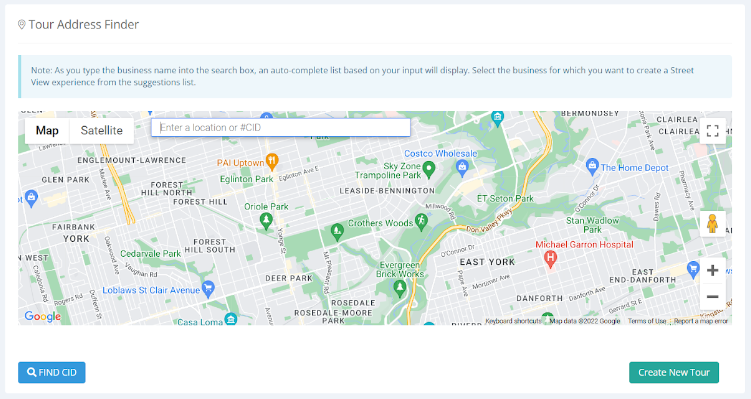
Tutorial and steps to upload 360 virtual tour
There are two options for uploading 360 panoramic images to Google 360 business: importing 360 panoramic images from your phone gallery or your existing GoThru account. First, when you are going to import 360 panoramic images from your phone gallery:
- Click Add Panorama.
- Allow access to your device data.
- Select panoramas from your local data, then upload.
- Wait until the upload is finished.
On the other hand, when you are going to import 360 panoramic images from your GoThru account:
- Go to the Street Editor main menu on the left side.
- Click on the GoThru Listings.
- Press the sync button to synchronize the account.
- Wait until the process is finished.
- You will notice all GoThru Listings imported to your Street Editor App.
- Now you can select a tour and continue the moderation process.
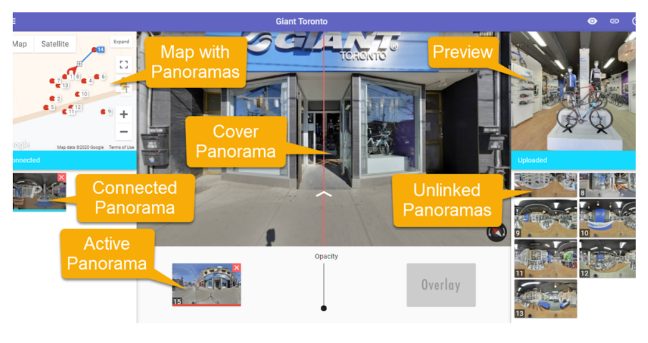
In the moderation process, here are some essential steps to follow:
- Locate the first panorama and click on the Add Connection button.
- Connect the first panorama to the next panorama.
- Center the images to be aligned with the blue line through the middle of the picture.
- If necessary, adjust the distance of the panoramas using the distance slider.
- Save the connection.
- Repeat the steps described above for all the panoramas you want to link.
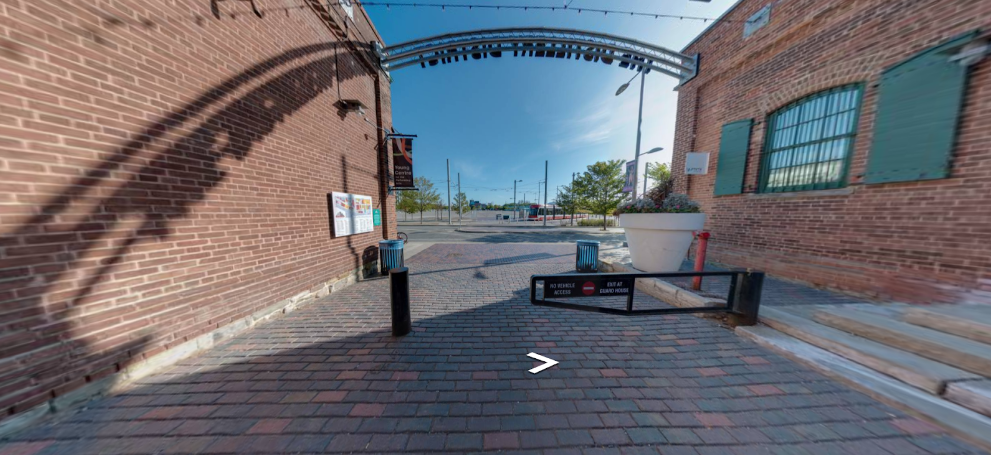
Lastly, upload the series of your 360 panoramic images stitched to your GoThru account and publish them directly. You can also preview the constellation to verify whether the panorama connections created are correct. Finally, your 360 virtual tours are ready to be shared to Google 360 business.
